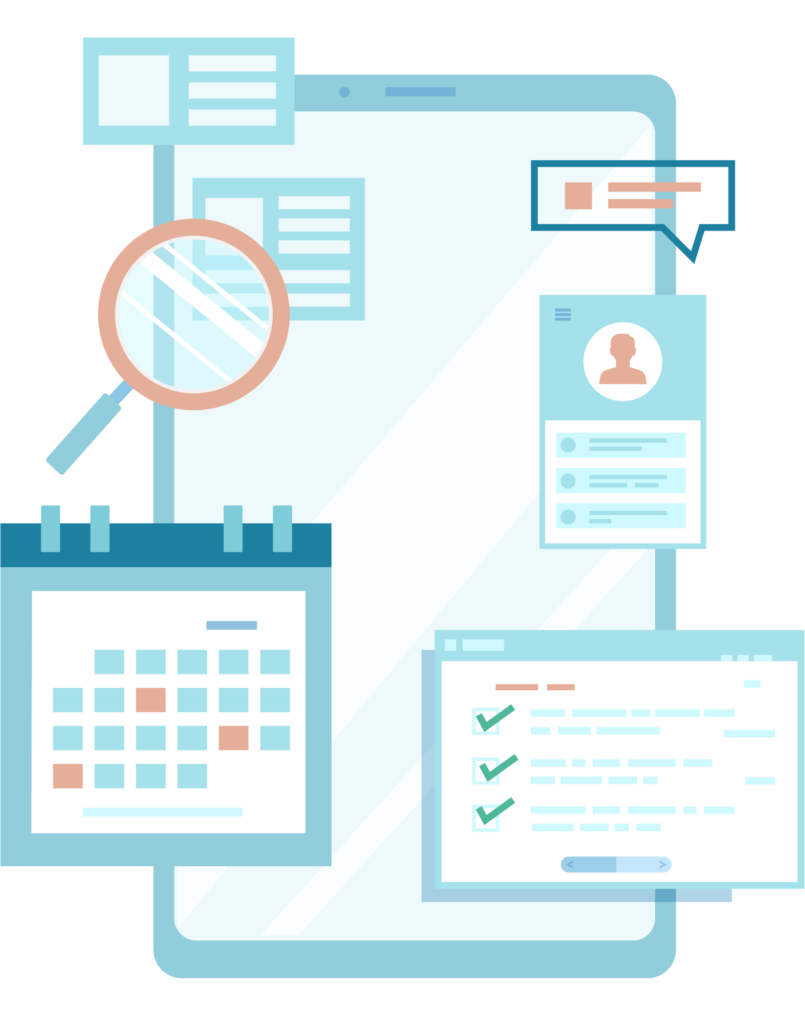Home Services Marketing Agency
Does Posting On Social Media Matter?
Yes! Over 295 MILLION people engage with social media platforms in the United States alone. That’s millions of potential customers that need to see your cohesive presence on social sites. For both organic and paid social media, you need a direct route to sharing your branded messages — and you need experts who know how to create, analyze and manage your presence effectively.
What Should I Post On Social Media?
When it comes to social media, the most important factor is WHAT you post. Frequency and channel can always be manipulated, but quality content is our priority. Leadhub’s team does careful market research and ensures that every piece of content on social platforms serves a purpose — to get you engagement and leads! There’s no use posting information just for the sake of posting something. Your social media needs to convert, and we know just how to make your custom social media strategy work.
How Does Social Media Get Me Leads?
Social media platforms aren’t just for cat videos and music parodies! In fact, they’re where your audience spends a lot of time, so being present is the first step. The next step is getting those customers to click your ad or link, bringing them to your website. Our social media strategy includes multiple opportunities for your viewers to travel from one social post to your website. From there, our SEO, website design and content marketing will take care of converting those visitors into leads.